Creating & Editing User Groups
Connect Training
This guide will show you how to Create new User Groups in Connect. User Groups allow you to manage your users easier. You can give access to Folders and Virtual Phone Banks to user groups, rather than having to pick the individual users each time. You can access the ‘User Groups’ screen through the ‘Users’ section of the lower left hand panel on the Main Menu screen.
1. Begin on either side of the database
2. Find your user group list
- You can access the User Group List from the lower left hand menu on the Main Menu screen.
- In the ‘Users’ section, click on ‘Users’.
- Your existing User are listed. The list will contain all users with access to your Local Party. This may include some Regional or National Managers. You can use the search boxes to reduce your list if too many are displayed.
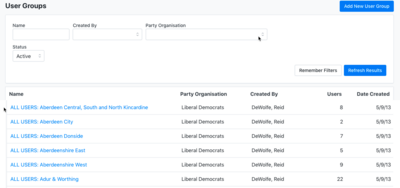
3. Click to add a new user group
You can use the search criteria to find individual users or to restrict the list to users of a particular type.
To edit a User Group, click on its name.
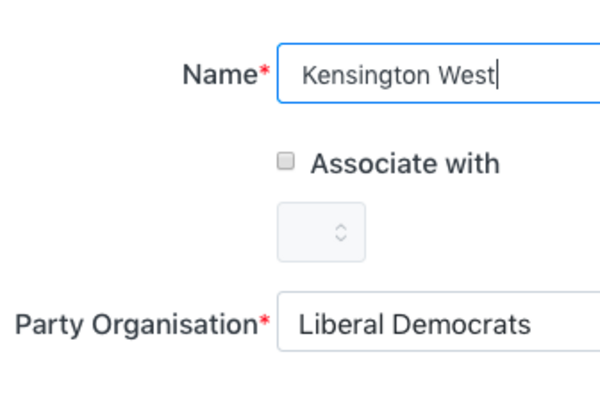
4. Create a new user group
To create a new User Group, all you need to do is give it a name and select which Party Organisation it is in.
User Groups are specific to Party Organisations and CANNOT be shared.
5. Editing a user group
- Once you have created a User Group, you can edit it. The edit screen opens automatically when created, and you can access it again later by clicking the name of the User Group on the User Group list screen.
- You can change the name of the User Group at any time. All other settings will not be affected by this.
- On the edit screen, you can choose which users in the current Party Organisation you wish to add to the Group. You can also edit which Folders and Virtual Phone Banks members of the User Group will have access to.
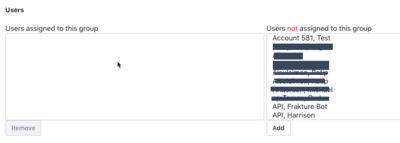
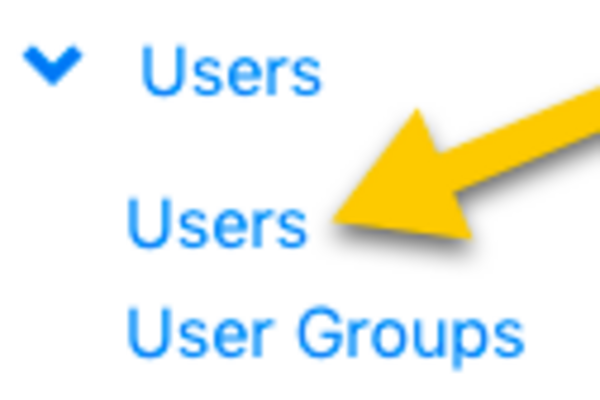
Adding an individual user
You can add an individual user to a User Group from their User screen by clicking ‘Add New User Group’ in the ‘User Groups’ section.
- From the Main page, go to Users
- Find the user using the filters
- Add a person to the User Group
To add an individual user to a User Group, click ‘Add New User Group’ on the users profile.
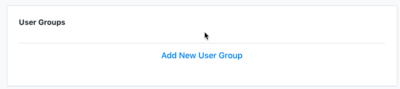
From here, select the appropriate User Group that you want to add them to.
